

IBM SkillsBuild for Participants
Step-by-step instructions on how to upload your IBM SkillsBuild Completion Record into eDofE
Step 1: Log into your IBM SkillsBuild account by following this link and clicking on ‘Log in’ (Top right corner)
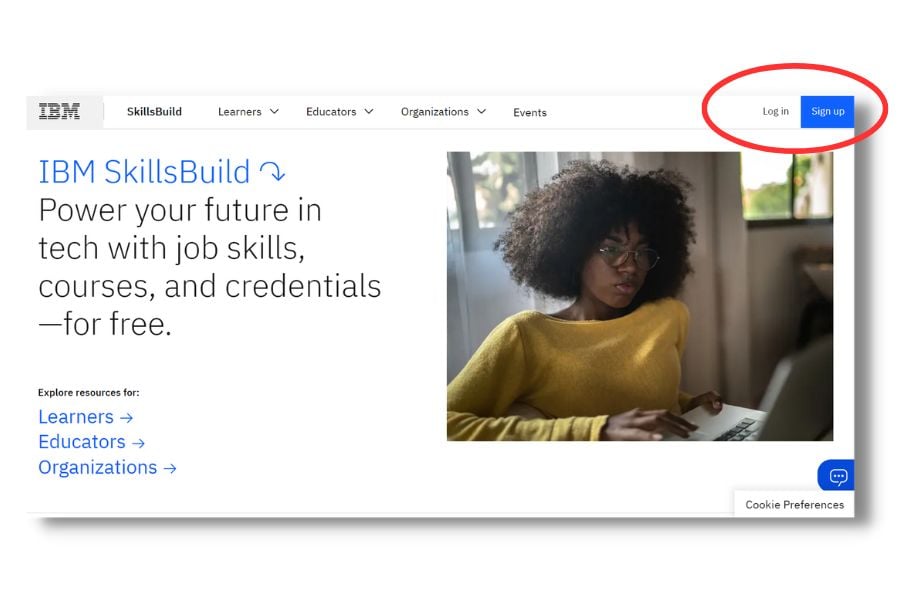
Step 2: Log in as a High School Student using your email as the login.
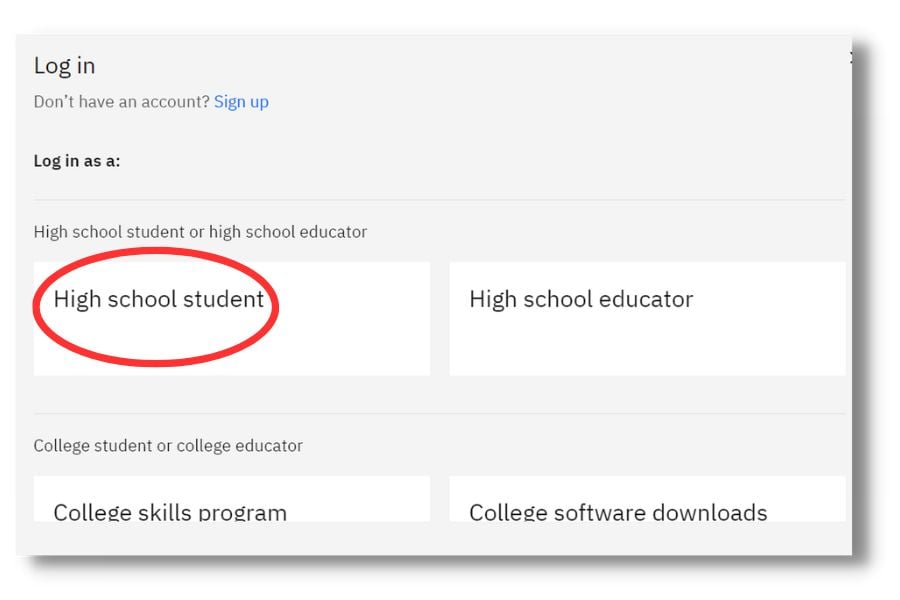
Step 3: Once logged in and on the IBM SkillsBuild Homepage, hover your mouse over the ‘Progress’ Section (top of the page)
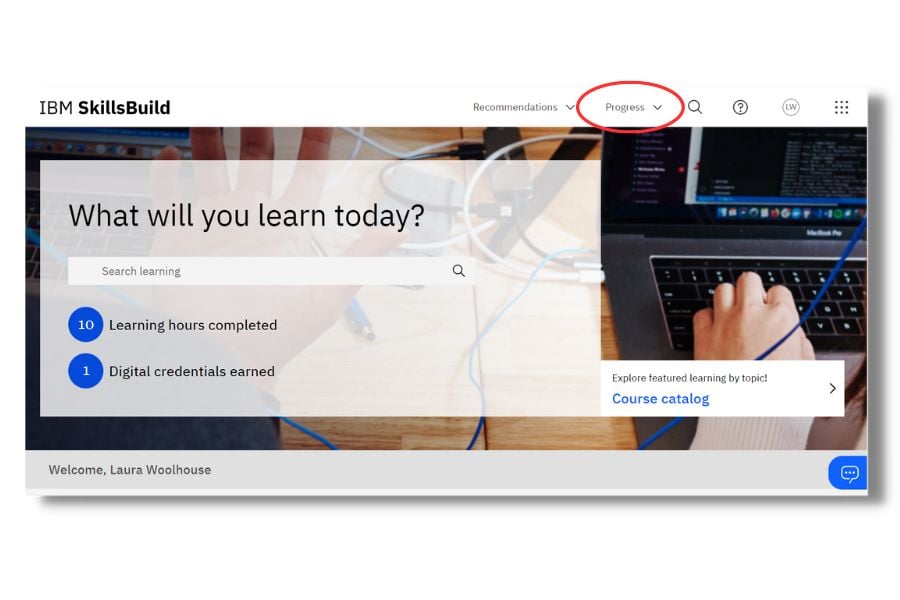
Step 4: Click on the “Summary” section on the drop-down menu.
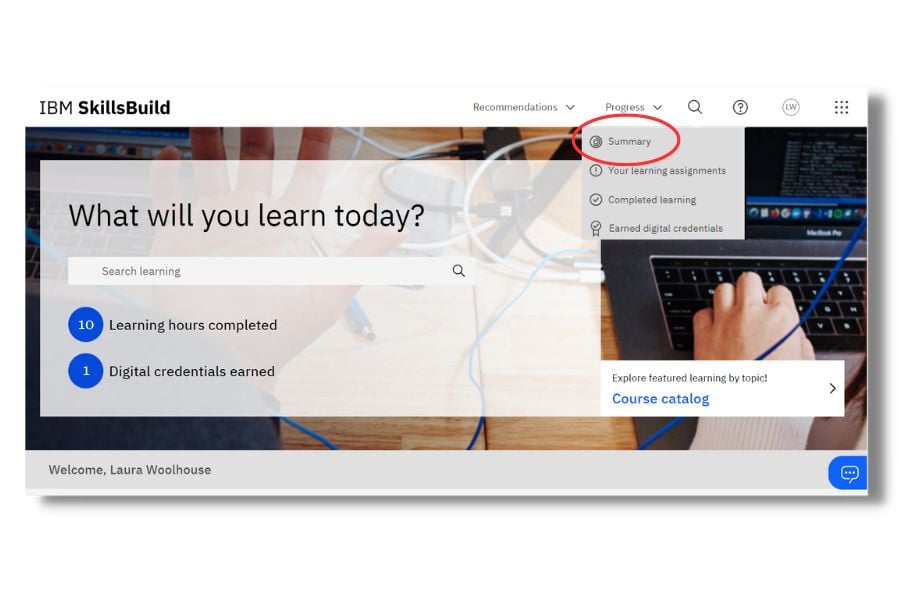
Step 5: On the progress section, you will then see a summary of the learning you have completed. Click on the ‘x hours completed’ section.
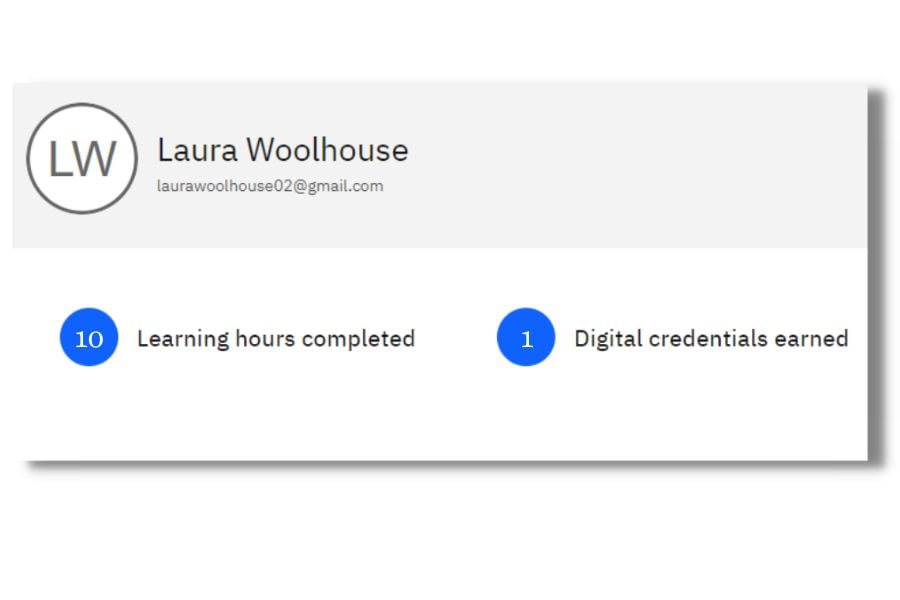
Step 6: Take a screenshot of the following page, which shows your email, learning completed and date completed on.
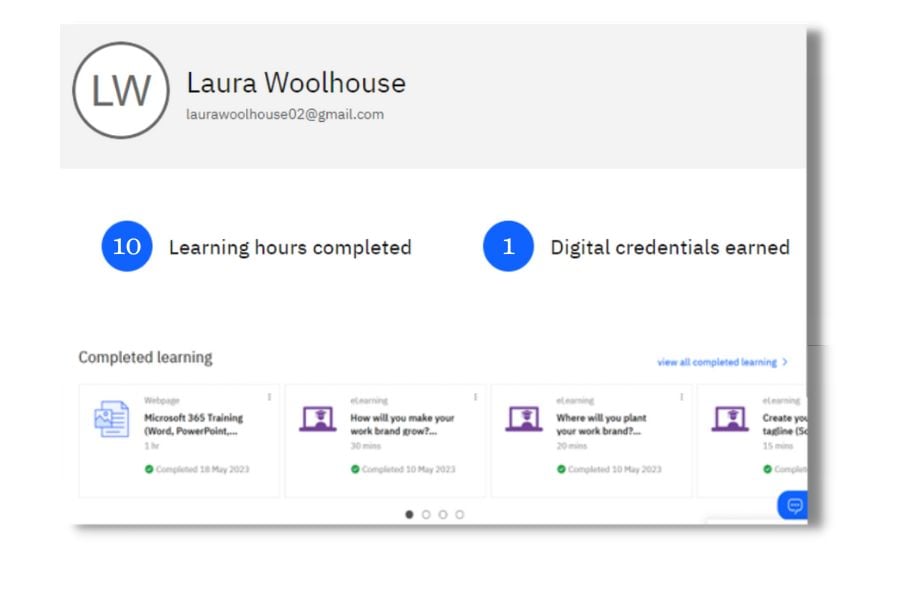
Step 7: You will then need to save the screenshot to your computer. Make sure it is somewhere you remember.
Step 8: On the eDofE portal, select the ‘Skills’ Section, scroll down and click ‘Manage Evidence’
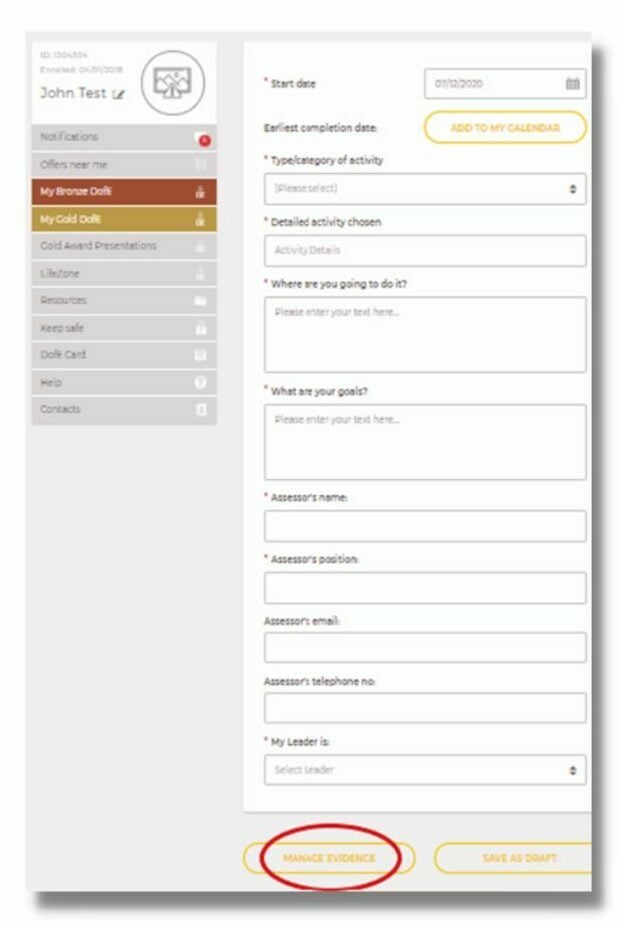
Step 9: Click on ‘Add Photo or File Evidence’
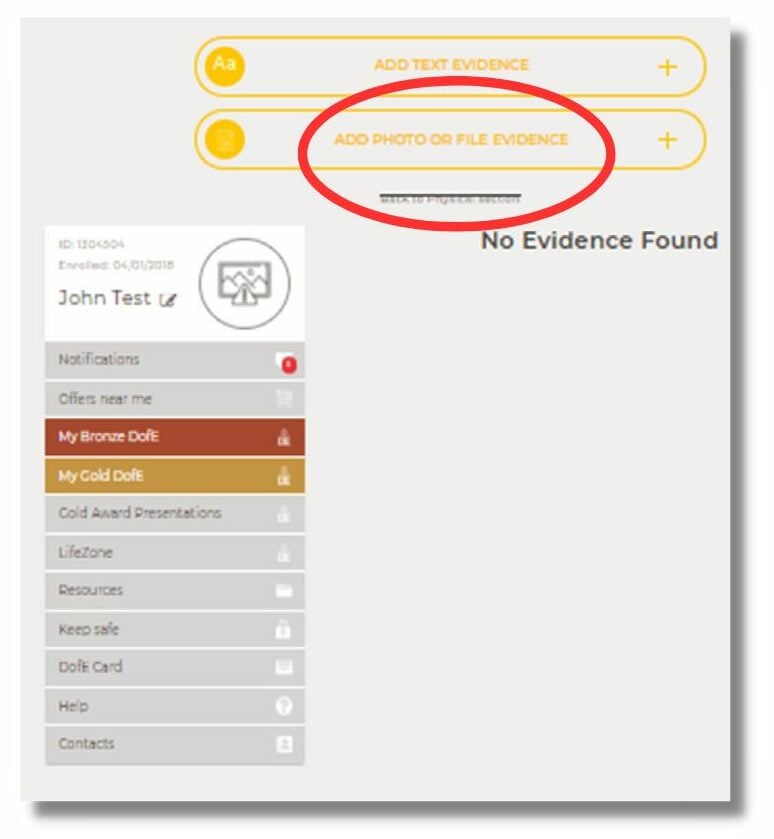
Step 10: Click ‘upload’ and you will have the option to attach a document.
Choose the Excel document in your ‘downloads’ as seen in Step 8.
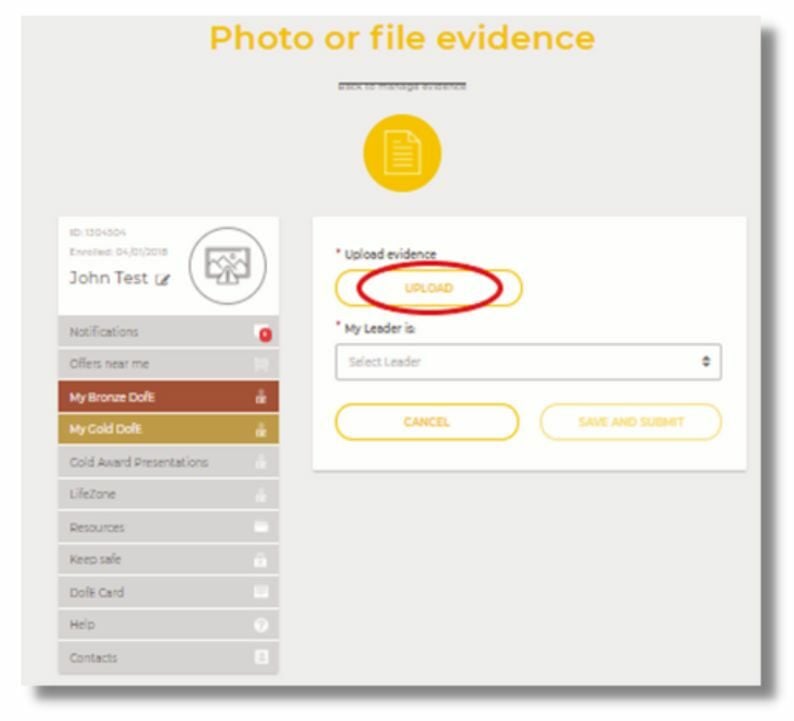
Step 11: Click ‘Submit’ to submit your evidence to your assessor.
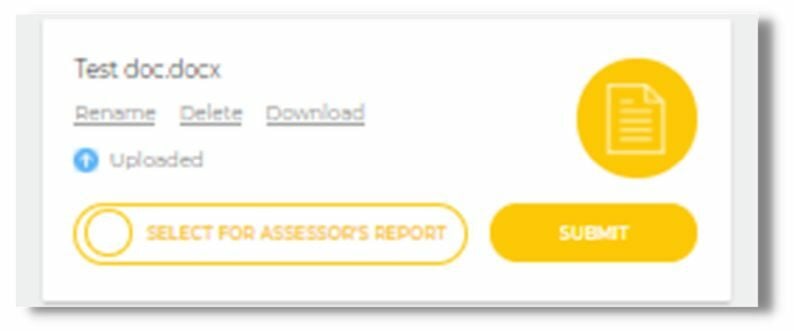
Information for Teachers and Assessor’s can be found here:
https://bundles.yourlearning.ibm.com/students/teachertoolkit/


