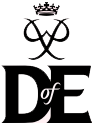Top tips for facilitating online meetings

These days, lots of us are coping with running meetings, group sessions and training courses online. We’ve pulled together a few tips to help you ensure the experience is a rewarding and positive one for all involved.
Note: Please obtain parental consent for those under 18 to take part in your online meetings, and to issue a Code of Conduct for online meetings to all participants. Be sure to follow your organisation’s safeguarding rules for all online meetings.
Check the tech
Before any meeting or session, it’s wise to check that your connection works and that the link you sent out to attendees is the same one that you will be using. Some platforms give you a generic meeting link which differs from a specific meeting link.
Ensure your lighting is adequate so people can see you, and that you are in a quiet place if possible. Try to use a location where you won’t have too many interruptions from family members if you can.
Try to avoid too many graphic/video-laden presentations. Some participants may only be taking part through a 3G smartphone, or other lower-grade tech and may not be able to view everything.
Consider using a headset to get a better quality of sound. This also helps to avoid background noises which can otherwise be easily picked up by device microphones.
Shut down all other applications e.g. emails/other platforms to save bandwidth and make your experience smoother.
Make a fellow Leader ‘co host’, in case your connection goes down and you are removed from the session.
Which platform?
It may be that your employer/organisation specifies the platform you use. If you have not chosen one, or want to try a different one, here’s a list of some of the most popular ones:
– Zoom
– MS Teams
– Skype
– Discord
– Flock
– Webex
eDofE’s messaging service, plus your organisation’s usual email method is always your first port of call in communicating with your participants, but it’s worth thinking about video conferencing. Before you set up any video meetings, remember to think of your Licensed Organisation’s safeguarding policies. You should contact the parents of under 18s to get their permission for video conferencing and you should never have one-to-one video calls with young people.
You should choose a platform that:
– Enables individual users to join without setting up an account.
– Avoids, as far as possible, sharing individual users’ phone or email address with other users and allows users to join without sharing their email address or other personal details. This may be achieved by using the bcc function on emails when sending out the link for the online meeting and platforms such as Zoom or Adobe Connect.
– Is free from marketing and advertising.
– Is flexible, enabling individual users to switch on and off their microphones and cameras.
– Uses a secure and encrypted connection.
Choose your device
When running or facilitating online meetings, it’s best to use a laptop or desktop computer rather than a tablet or phone. This way, you can see attendees clearly and will have full access to controls on the platform. In an ideal world, use a PC with a second screen so you can have attendees’ images on one screen and your notes and controls on the other. A good tip is to join as a participant separately on a phone with microphone, video and sound turned off so you can see what the meeting’s participants see.
Download videos
To save pressure on your broadband or wifi, if you plan to show any videos or graphic-laden PowerPoint slides etc., download them to your hard drive first. This will save your device having to struggle with effectively streaming two videos at the same time. This is especially important if you have family members sharing the same connection using up your bandwidth. During your meeting, see if your family members can pause their online work/school/gaming/viewing activities to help your session run smoothly.
Conversion process
Are you converting your face-to-face training sessions or meetings to online ones? Why not start with your best/favourite activities? Anecdotes, lessons, tales, activities etc. – a lot of what you share in the real world can be converted to virtual space. Be prepared to adjust what you do for the online platforms though.
You may like to ask a colleague or fellow Leader (in addition to any required for safeguarding reasons), to take part as a participant. They can give you valuable feedback afterwards on how the session went.
Use breakout rooms
If your platform allows it, such as Zoom, MS Teams and Google Meet, think about using breakout rooms. You can run the opening session for everyone and then allocate participants to breakout rooms to discuss or plan something, play a game or complete a quiz. Remember to follow any safeguarding requirements your organisation may have, such as having one adult per room to supervise and not having any ‘one adult/one young person’ in a breakout room.
Lights, camera – action!
Encourage session participants to have their cameras turned on. This helps you engage with them. Bear in mind that some young people will not be comfortable with being on camera, and many organisations have strict safeguarding rules in place regarding where the access is from, such as not in a young person’s bedroom.
Have everyone turn their camera and microphones on at the start, so the Leader can double-check who the attendees are. They can then turn them off if they wish.
Backgrounds
Check your on-screen background. Is there anything in your background which isn’t appropriate to be seen by those attending the session? Use the ‘blur background’ feature or download and use an appropriate background (open countryside, meeting room, café interior etc). Be aware that, when using these, if you wish to show items you are holding in your hands, they may disappear from the screen. Participants shouldn’t be in the sessions in their bedrooms if their backgrounds and personal items are visible.
Plan ahead
Have a note to hand of the things you need to cover during the session. Tick them off as they are covered to ensure nothing is missed out. Always leave time for questions at the end. Keep sessions short – 30-60 minutes is ideal. Any longer and attention will wander. Of course, if you’re doing a quiz, escape room or something like that, be ready to extend the session, especially if it’s going well. Equally, if it’s not going as well as you wanted, don’t be afraid to end the session early.
Setting the rules
Set up rules for your sessions, such as:
– Ask people not to all speak at once when microphones are on.
– Maybe ask them to mute themselves when not speaking to avoid excessive background noises and possible feedback.
– Ask participants to not draw on shared screens.
– Restrict use of the chat facility if possible – or set rules for its use to be strictly on-subject.
Visitors
Why not think about inviting an expert to attend and present a session? A local first aider could run a training session; a meteorologist could tell participants how to identify and forecast weather conditions on expeditions; an Award may be able to provide an overview of how the DofE programmes work and how to use eDofE.
On the record
It is not recommended that meetings with young people under 18 are recorded. However, if recording takes place, young people, parents and carers, Leaders and their Managers should all be consulted. Written consent should be obtained from all parents and carers.
Any recordings should be retained for a limited time period only and for no longer than their intended purpose. This will generally be a maximum of no more than 30 days unless stated otherwise e.g. training webinars. It is the responsibility of whoever initiated any recording to ensure that all copies are destroyed after the stated date.
And finally…
Keep the sessions as fun as possible to help keep everyone engaged.